This issue come in BPEL code for db, file, ftp component when we migrated code from 11g to 12c version.

To resolve this error, go to jca file attach to reference and edit as below:
This issue come in BPEL code for db, file, ftp component when we migrated code from 11g to 12c version.

To resolve this error, go to jca file attach to reference and edit as below:
For few integration we sometime have requirement to edit jca, wsdl or schema properties based on server. So we can edit this kind of properties using configuration plan only.
For creating configuration file: Right click on composite.xml and click Generate configuration file.
For all configuration plan, at the end you can see <wsdlAndSchema> tag, you can add all properties which you want to change directly.
Example:
We have one requirement for our integration where we need to pass XML data as CSV while calling websevice and also pass CSV data into one of the element.
Sample input XML:
<Students>
<Student>
<Name>Nik</Name>
<Age>21</Age>
<Class>7</Class>
</Student>
<Student>
<Name>Hatim</Name>
<Age>22</Age>
<Class>9</Class>
</Student>
</Students>
Sample csv Output:
Name,Age,Class
Nik,21,7
Hatim,22,9
While loading SOAP WSDL service in SOAP UI, if you get error like below:

“Failed to load URL”. There might be 2 main reason for this either your laptop has some vpn and proxy setting or you didn’t set protocol.
-Dsoapui.https.protocols=TLSv1.2 (Open file with Administrator rights )
After both the changes restart SOAP UI once.
If you not able to solve and hurry to solve problem, use chrome extension “Boomerang” for test for SOAP service.
When we are deploying ADF application code in integrated weblogic server, it will work as expected but when we make ear file and try to deploy on other weblogic server it will give “No credential mapper entry…” error.
Reason:
We have database connection created in our Model project.When we generate ear file from Application –> Deploy, it will generate %-jdbc.xml file for each Database connection. Set password attribute and update weblogic-application.xml and web.xml file.
Error:
java.lang.ClassCastException: oracle.tip.tools.ide.fabric.addin.CompositeNode cannot be cast to oracle.sb.tooling.ide.sca.internal.sca.SbCompositeNode
o.sb.tooling.ide.sca.internal.sync.CompositeEditorListener.editorOpened(CompositeEditorListener.java:72)
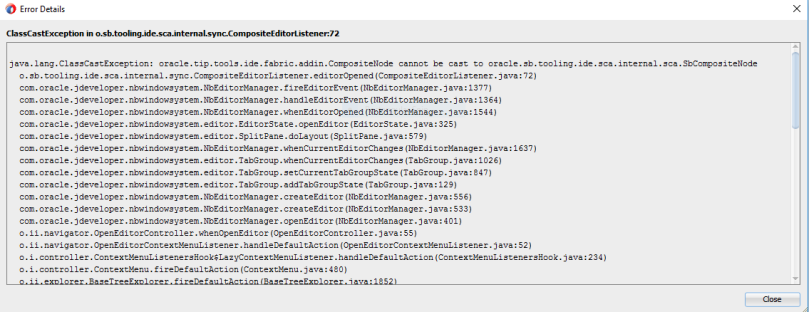
Solution:
XA and Non XA are transaction protocol for a JDBC data source that determines how the connections are handled from a data source during any transaction.
XA data source:
· In simple term XA datasource supports “global transaction”. It supports two way commit operation.
Let’s understand this with an example:
Requirement:
Oracle OSB Proxy service updating more than one database table using update query as shown below:
(Image 1)
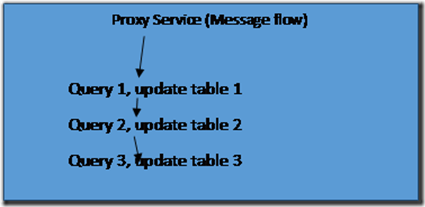 |
If all the three queries are dependent on each other and any of the three query gets failed while updating table then the whole transaction will be rolled back.
In this post we will see steps for creating new Database connection in JDeveloper 11g.
Refer my previews post for JDeveloper Installation Steps for install jdev 11g and Oracle XE Database installation for do XE database setup in our local machine.
Steps to create database connection in JDeveloper:
1. Open JDeveloper and select View > Database > Database Navigator.
1. Select IDE Connections > Right-click and choose New Connection.
2. In the Create Database Connection window, specify the field parameters:
a. Connection Name: <any name>
b. Connection Type: Oracle JDBC
c. Username: HR
d. Password: ******
In this post we will discuss second step for ADF installation and demo application. First step you need to install jDeveloper 11g into your local machine.
· Oracle XE Installer – Download from Oracle website. ex : OracleXEUniv.exe
· 256 MB Memory or more should be available.
· Hard Disk Space – 1.5GB or more.
Note: We will use this XE database for our tutorial.
Oracle XE installation Steps (Windows):
1. Select the Installer, double click, this will launch the Oracle Database 10g Express Edition – Install Wizard.
2. In the Welcome screen click ‘Next’.
1. Click’ I accept’ and then click ‘Next’.
2. In the Choose Destination Location, choose the default folder ‘c:\oraclexe\’. You can change the default location to your liking. Click ‘Next’.
Minimum setup required to start building ADF application is as follows:
· JDeveloper 11g.
· Oracle XE Database.
· Setup the Database Connection in JDeveloper 11g.
JDeveloper Installation Steps
1. Download jDev 11g version from Oracle site and Select the Installer ‘exe’ file, double click, this will open Oracle Universal Installer.
2. Click Next’ in the Welcome screen.
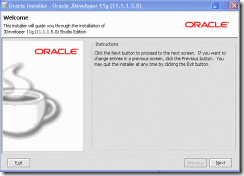
1. In the ‘Choose Middleware Home Directory’ – you have option to define a new Middleware Home or Use an existing Middleware Home (for example, C:\Oracle\Middleware).
2. Select the option ‘Create a new Middleware Home’ and then define the directory and then click ‘Next’.
1. In the ‘Choose Install Type’ step, you can select the installation type either Complete or Custom. Complete will install JDeveloper, ADF and Weblogic Server (with ADF Runtime).
![clip_image002[4] clip_image002[4]](https://soachamp.files.wordpress.com/2016/11/clip_image0024_thumb.gif?w=244&h=175)